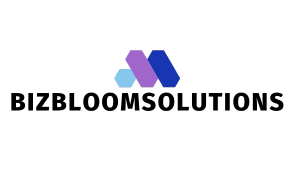Table of Contents
ToggleEver found yourself wrestling with a Google Docs layout that just won’t cooperate? You’re not alone. Splitting a page vertically can feel like trying to teach a cat to fetch—frustrating and often messy. But fear not! With a few simple steps, you can transform your document into a sleek, organized masterpiece that even your cat would be impressed by.
Understanding Vertical Splits in Google Docs
Vertical splits in Google Docs allow users to create distinct segments on a single page. These splits can enhance readability, facilitate organization, and improve overall document structure. Users often seek this layout for comparing different sections side by side or presenting varied content formats.
Creating a vertical split isn’t directly supported as a built-in feature. Instead, employing tables or columns offers a practical workaround. Tables can be adjusted to fit the page width, while columns enable seamless text arrangement.
Google Docs offers options for inserting tables or creating columns. By navigating to the “Insert” menu, users can easily access these features. Tables can consist of multiple rows and columns, allowing for versatile layouts. Columns, on the other hand, divide the text into sections, more closely resembling a traditional split.
Another effective alternative involves using drawings or images. This method adds an artistic flair while allowing for customized content presentation. By inserting a drawing, users can manually layout their desired format, including exact placements for images or text.
Experimenting with these solutions allows users to determine the most effective method for their needs. Defined preferences can enhance document flow and clarity. Gaining familiarity with these tools helps users gain control over their layouts. Users should leverage these methods to minimize frustration when creating vertical splits in their Google Docs.
Step-by-Step Guide to Split Page Vertically
Users can create a vertical split in Google Docs through two primary methods. Both approaches provide tailored solutions for organizing content effectively.
Method 1: Using Tables
To split a page vertically using tables, access the “Insert” menu and select “Table.” Choose a table with one column and two rows for a simple vertical division. Position each content piece into the two rows for a clear layout. Adjust the table borders by right-clicking and selecting “Table properties” to set the border color to white, effectively hiding the lines. Users can resize columns by dragging borders to achieve the desired width. Flexibility with tables allows easy rearrangement of content as needed.
Method 2: Using Columns
Using columns offers another effective workaround for a vertical split. Start by selecting the “Format” menu, then navigate to “Columns.” Choose a two-column format for a straightforward division. Adjust the spacing to enhance readability between the columns. To add content into each column, simply start typing. Formatting options like aligning text or changing font styles further customize the appearance. Users can easily manage columns throughout the document, ensuring organized content presentation.
Formatting Tips for Vertical Splits
Effective formatting plays a crucial role in achieving clear vertical splits in Google Docs. By adjusting specific settings, users can enhance the overall presentation of their documents.
Adjusting Margins and Spacing
Adjusting margins and spacing impacts layout significantly. Users should access the “File” menu and select “Page setup” to modify margins, ensuring enough space for content. A margin of 0.5 inches often promotes balance. Similarly, when using tables or columns, spacing adjustments enhance clarity. Increasing space between rows or columns creates a more organized appearance, making it easier for readers to track information. Utilizing the “Line spacing” feature also improves flow and readability, allowing for a polished final result in each section.
Enhancing Readability
Enhancing readability involves several straightforward steps. Choosing appropriate fonts contributes to clarity; sans-serif fonts like Arial or Verdana work well. Maintaining a font size of 11 or 12 points aids visibility, ensuring that text remains easily legible. Also, users can utilize bold or italic styles to emphasize headings or important points, drawing attention where needed. Incorporating bullet points or numbered lists breaks up large blocks of text, creating digestible sections. Taking advantage of color contrast between text and background improves visibility, ensuring that content remains engaging and easy to read.
Common Use Cases for Vertical Splits
Users often implement vertical splits in Google Docs to enhance document organization. Academic papers benefit significantly from this layout, allowing for clear segmentation of different sections like abstracts and conclusions. Marketing teams utilize vertical splits to create engaging presentations, where product features and benefits stand side by side for easy comparison.
Text-heavy documents, such as reports or proposals, thrive with vertical layouts. Creating distinct sections for key findings or recommendations increases clarity and helps the reader absorb information efficiently. Authors of instructional material frequently apply vertical splits to separate lists of steps from explanations, making it easier for readers to follow along.
Visual content also sees advantages from this formatting style. Combining images with text side by side ensures that visual elements complement written content seamlessly. Users preparing resumes often adopt vertical splits to display skills alongside experience effectively, providing a clean and organized layout.
Collaborative projects gain from vertical splits as well. Sharing meeting notes or feedback in a split format allows team members to see contributions side by side, aiding in tracking discussions and decisions. Additionally, creating timelines next to related information helps maintain context, enabling clearer communication among project stakeholders.
Each of these use cases emphasizes the flexibility of vertical splits in Google Docs. Practical applications range from creating professional documents to facilitating better readability in diverse contexts. By opting for vertical arrangements, users can apply these strategies to enhance their documents significantly.
Mastering the art of vertical splits in Google Docs opens up new possibilities for document organization. By leveraging tables or columns users can create visually appealing layouts that enhance readability. The flexibility of these methods allows for tailored solutions that meet individual needs while maintaining a clean presentation.
Implementing effective formatting techniques further elevates the quality of documents. Adjusting margins and spacing ensures a balanced look while choosing appropriate fonts improves engagement. With these strategies in hand users can transform their Google Docs into well-structured and professional-looking documents.
Whether for academic papers marketing presentations or collaborative projects vertical splits serve as a valuable tool. Embracing these techniques can lead to more efficient workflows and clearer communication within any document.