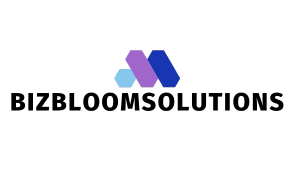Table of Contents
ToggleIn the digital age, signing documents shouldn’t feel like a scavenger hunt for a pen. Imagine this: you’re about to send that important report, but the only thing missing is your fancy signature. Panic sets in. Fear not! Adding a written signature in Google Docs is easier than deciding what to binge-watch on a Friday night.
Understanding Written Signatures
Written signatures serve as personal identifiers, representing an individual’s agreement or consent. Signatures play a critical role in formal documents, adding authenticity and credibility.
Importance of Written Signatures
Written signatures are vital in various transactions. They signify approval, verifying that individuals endorse the contents of a document. Legal agreements, contracts, and financial documents often require them for validation. They also help in preventing unauthorized alterations, thereby protecting the interests of all parties involved. In digital interactions, a written signature ensures that recipients recognize the sender’s identity, maintaining trust. Overall, incorporating a written signature enhances the integrity of documents, making them more robust and reliable.
Different Types of Signatures
Multiple types of signatures exist, catering to various needs. A handwritten signature represents the traditional method, wherein individuals sign their names using pen and paper. Digital signatures use encryption technology, providing security in online transactions. E-signatures are another option, allowing users to accept agreements electronically. They are efficient and widely accepted in many industries. Lastly, stamped signatures offer a quick alternative, often utilized by businesses for large volumes of documents. Each type of signature fulfills specific requirements, ensuring that users find the best solution for their needs.
Methods to Add a Written Signature
Adding a written signature to Google Docs can enhance document authenticity and ease of transactions. Multiple methods are available, ensuring users can find a suitable option.
Using Drawing Tool in Google Docs
Access the drawing tool by navigating to “Insert” and selecting “Drawing.” Create a signature directly on the canvas using the freehand drawing feature. Once drawn, save and close the drawing window, placing the signature where needed in the document. This method allows for customization of size and style, ensuring personal touch remains intact.
Inserting an Image of Your Signature
Capture a clear image of the handwritten signature with a scanner or smartphone. In Google Docs, click on “Insert,” then select “Image” and upload the saved signature file. Resizing and repositioning the image ensures it fits well within the document context. This method preserves the unique appearance of the signature, adding a personal element.
Using an Online Signature Generator
Online signature generators offer convenience and flexibility. Users can create a digital version of their signature with tools like HelloSign or DocuSign. After generating, download the signature file to insert into Google Docs by clicking “Insert,” then “Image.” This approach provides a professional look while simplifying the signing process in digital documents.
Step-by-Step Guide
Adding a written signature in Google Docs involves a few straightforward steps. This guide outlines the essential processes for achieving a professional-looking signature.
Accessing Google Docs
Start by opening Google Docs on a web browser. Logging in with a Google account provides access to documents. Create a new document or select an existing one to edit. Ensure the document where the signature is needed is open. Familiarity with the toolbar at the top enhances efficiency, allowing for easy navigation to the necessary tools.
Creating Your Signature
Utilize the drawing tool for creating a unique handwritten signature. Click on “Insert” in the menu, select “Drawing,” then “New.” Draw the signature directly within the drawing canvas using a mouse or touchpad. For those who prefer to use an image, sign a piece of paper, scan it, and upload the image instead. Both methods deliver a personalized touch, ensuring that the signature represents the individual authentically.
Positioning Your Signature in the Document
Positioning the signature correctly enhances document presentation. Once the signature is created or inserted, click on it to bring up the options. Dragging the signature to the desired location is easy. Adjust the size by clicking and dragging the corners if necessary. Placing the signature at the end of the document, before any closing remarks, creates a visually appealing layout, reinforcing its importance in the document.
Best Practices for Using Signatures
Using signatures effectively enhances document authenticity. It’s crucial to follow best practices for optimal results.
Ensuring Legibility
Legibility matters when creating signatures. Clear signatures ensure that recipients can quickly recognize the signer’s identity. Avoid overly intricate designs; simplicity often leads to better recognition. Use a clean font, if applicable, to enhance readability. High-quality images of handwritten signatures should maintain clarity, even in small sizes. Signatures need enough space around them to ensure visibility. Users should view the signature on different devices to confirm it remains legible across platforms.
Keeping Consistency
Consistency in signature style strengthens brand identity. Using the same signature across documents cultivates professionalism. Choose a standard color and size to maintain uniformity; this makes documents appear cohesive. Emphasize using the same signature style in all correspondence. Users should establish guidelines for signature use to ensure compliance. Consistent positioning within documents also enhances visual appeal. By adhering to a regular style, recipients will easily recognize the signature, reinforcing trust and authenticity.
Adding a written signature in Google Docs is a straightforward process that enhances the authenticity of documents. By utilizing the drawing tool or uploading a handwritten signature image, users can personalize their documents while ensuring professionalism.
Following best practices like maintaining legibility and consistency strengthens the credibility of communications. Whether for legal agreements or everyday transactions, a well-placed signature adds a layer of trust and recognition.
Embracing these methods not only simplifies the signing process but also reinforces the importance of personal identification in the digital realm. With just a few clicks, anyone can enhance their document’s integrity and professionalism.