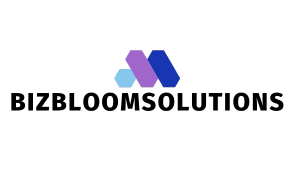Table of Contents
ToggleGoogle Docs has revolutionized how teams collaborate, but it raises a burning question: Can viewers see comments? Imagine sharing a document and realizing your secret notes are on full display. Yikes! That’s like sending a postcard with your deepest secrets.
Understanding Google Docs Comments
Comments in Google Docs enhance collaboration on shared documents. They provide a platform for feedback, suggestions, and discussions among users.
What Are Comments in Google Docs?
Comments in Google Docs function as notes attached to specific parts of the text. They allow collaborators to communicate and provide input without altering the document itself. Each comment is linked to a particular phrase or section, enabling precise discussions. Users can tag others in a comment, which sends notifications and encourages engagement. Visibility of comments depends on user permissions, as viewers may see them if granted access.
How to Add and Manage Comments
Adding comments in Google Docs involves selecting the text, clicking the “Add comment” icon, and entering the message. Users can also use the keyboard shortcut Ctrl + Alt + M for quick access. Managing comments entails resolving them once addressed, which keeps the document organized. Reviewers can edit comments, mention collaborators using “@,” and reply directly to enable threaded conversations. Comments remain visible unless deleted, ensuring all feedback is accessible for future reference.
Viewer Permissions in Google Docs
Viewer permissions in Google Docs determine what collaborators can see and do within a document. Various permission levels influence comment visibility and interaction.
Types of Permissions
Google Docs offers three primary permission levels: Viewer, Commenter, and Editor. Viewers can only see the content, while Commenters can add comments but not edit the document itself. Editors possess the highest level of access, allowing them to modify content and interact with comments. Each permission level controls how users engage with comments, shaping the collaboration experience. Depending on the set permission, individuals may see comments differently or not at all.
What Viewers Can See
Viewers can see all the document content, including any visible comments. Comment visibility remains consistent; however, viewers cannot interact with these comments. Interactions, such as adding responses or editing comments, stay limited to Commenters and Editors. Comments linked to specific text remain visible alongside that text, ensuring viewers can track feedback. Therefore, even with limited interactivity, viewers maintain access to the context of the conversations within comments.
Can Viewers See Comments?
Viewers in Google Docs can see comments added to a document based on their permission level. This feature supports transparency in team collaboration.
Default Viewer Settings
By default, viewers can see all comments within a document. They access comments attached to any section of the text. This setting enables them to track feedback and suggestions without the ability to respond or edit notes. Viewers cannot interact with comments, ensuring the document’s original content remains intact. Organizations can benefit from this structure, allowing teams to share information while controlling who engages with comments.
How to Change Settings
Permission settings can be adjusted to modify how users interact with comments. Document owners can navigate to the “Share” settings to alter permissions. They can change a viewer to a commenter or editor for increased engagement. Each permission level allows different levels of interaction with comments. By selecting “Anyone with the link,” document owners can determine if shared individuals become viewers, commenters or editors. This flexibility enables teams to customize collaboration based on their needs and preferences.
Implications of Visibility
The visibility of comments in Google Docs significantly impacts collaboration and privacy. Understanding how viewers interact with comments helps refine team dynamics.
Collaboration and Feedback
Comments serve as a key tool for collaboration in Google Docs. Contributors share insights, ask questions, and provide feedback directly within the document. Facilitation of conversations occurs without altering the main content. Enhanced engagement results when team members tag one another, prompting discussions around specific points. Comments enable teams to maintain a structured dialogue, leading to more effective feedback loops. Viewers, although unable to interact with comments, still benefit from observing these exchanges, fostering a sense of involvement in the project’s progress. This visibility helps teams stay aligned and encourages collaborative problem-solving.
Privacy Considerations
Privacy remains a critical concern when discussing comment visibility. Viewers can access all comments by default, exposing potentially sensitive information. This scenario highlights the importance of careful comment management, especially in documents containing private or proprietary data. Document owners hold the responsibility for setting appropriate permissions that govern comment visibility. Customization of permissions allows document owners to restrict access when necessary, limiting exposure to private notes or discussions. Balancing transparency and confidentiality is vital in team settings to ensure information security while promoting open communication within Google Docs.
Understanding the visibility of comments in Google Docs is essential for effective collaboration. While viewers can see all comments by default, they cannot interact with them. This setup promotes transparency among team members while ensuring the document’s integrity remains intact.
It’s crucial for document owners to manage permissions wisely to protect sensitive information. By adjusting user access, they can foster a collaborative environment that encourages feedback and discussion without compromising privacy. Balancing these elements is key to maximizing the benefits of Google Docs while safeguarding important data.