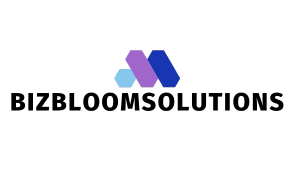Table of Contents
ToggleCreating a bold horizontal line in Google Docs isn’t just a design choice; it’s a statement. It’s like saying, “Hey, I mean business!” while still keeping it classy. Whether you’re separating sections of a report or just trying to add a touch of flair to your notes, a bold line can work wonders.
Understanding Horizontal Lines in Google Docs
Creating a bold horizontal line enhances the visual structure of documents in Google Docs. Such lines help clarify content organization and improve overall presentation.
Importance of Horizontal Lines
Horizontal lines serve multiple purposes in documents. They provide a clear separation between different sections, which increases readability. Bold lines enhance the visual hierarchy, drawing attention to key areas. In reports, for example, these lines can signal transitions between major topics or subtopics. Additionally, they create visual breaks that help maintain reader interest. Overall, incorporating horizontal lines transforms text-heavy pages into more engaging layouts.
Different Types of Horizontal Lines
Horizontal lines in Google Docs come in several forms. The single line, a simple yet effective choice, works well for basic separation. Double lines offer a stronger visual impact, suitable for emphasizing significant divisions. Dashed lines provide a softer look, useful for informal documents. Users can also draw custom lines, adjusting thickness, length, and style to match their document’s design and tone. Understanding these variations equips users to strategically enhance their documents with appropriate line styles.
Method One: Using the Border Tool
Creating a bold horizontal line in Google Docs can enhance document organization. This method employs the Border Tool for a straightforward approach.
Step-by-Step Guide
- Navigate to the menu and click on “Insert.”
- Select “Drawing,” then choose “+ New.”
- In the drawing interface, click on the line icon.
- Drag the cursor to create a horizontal line.
- Adjust the line thickness using the “Line weight” option.
- Finalize by clicking “Save and Close.”
- Position the line as desired in the document.
This process guarantees a customizable line that stands out.
Tips for Customization
Change line color for added impact by selecting the “Line color” option in the drawing tool. Modify the line style to achieve the desired appearance. Options include solid, dashed, or dotted effects. Experiment with transparency to allow background visibility. Additionally, resizing the line can create a perfect fit for any layout or section. Using these customizations enhances the document’s visual appeal, ensuring it remains engaging for readers.
Method Two: Using the Insert Menu
Creating a bold horizontal line using the Insert Menu offers a straightforward process. This method allows for quick integration without navigating complex features.
Step-by-Step Guide
- Click on the “Insert” menu at the top of Google Docs.
- Select “Horizontal line” from the dropdown options.
- A basic line appears directly within the document.
- To create a bold line, adjust its formatting using the Border Tool, as outlined previously.
- Finally, position the line where necessary to enhance the document’s layout.
Adjusting Line Thickness
Adjusting line thickness is essential for achieving the desired visual impact.
- Click on the inserted line to highlight it.
- Open the Border Tool from the toolbar.
- Select “Line weight” in the Border Tool dropdown.
- Choose a thicker line from the available options, typically ranging from 1pt to 6pt.
- Apply the new thickness to make the line stand out.
Method Three: Keyboard Shortcuts
Keyboard shortcuts offer a fast way to create a bold horizontal line in Google Docs. These shortcuts streamline the process, making it easy to enhance document presentation without navigating through multiple menus.
Quick Method Explained
Pressing three hyphens followed by the Enter key instantly generates a bold horizontal line. This quick technique eliminates the need for complex formatting options. Users can also try typing three underscores, asterisks, or equal signs for alternative line styles. Each option provides distinct visual effects, enhancing the document’s overall elegance.
Benefits of Using Shortcuts
Using keyboard shortcuts saves time and boosts productivity while working in Google Docs. They simplify repetitive tasks, allowing users to focus on content creation. Shortcuts eliminate the distraction of searching through menus, leading to smoother workflows. Additionally, mastering shortcuts promotes efficiency, especially for those frequently creating structured documents. By incorporating these quick methods, individuals maintain engagement and enhance document clarity throughout their work.
Creating a bold horizontal line in Google Docs is a straightforward yet impactful way to enhance document presentation. By utilizing the various methods outlined, users can easily add visual structure to their work. Whether through the Border Tool, the Insert Menu, or handy keyboard shortcuts, these techniques provide flexibility and efficiency.
Incorporating bold lines not only improves readability but also elevates the overall aesthetic of a document. With the right approach, anyone can transform their Google Docs into polished and professional-looking materials. Embracing these simple strategies can make all the difference in how information is conveyed and perceived.