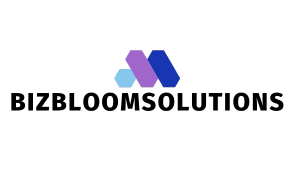Table of Contents
ToggleEver found yourself staring at a blank Google Doc, wishing your words would just stand up and dance? Well, it’s time to make them vertical! Whether you’re crafting a quirky poster, designing an eye-catching flyer, or just trying to impress your colleagues, vertical text can add that special flair to your documents.
Imagine your text stretching skyward, defying gravity and conventional layout rules. It’s like giving your words a fresh perspective, quite literally! In this guide, you’ll discover the simple steps to transform your horizontal text into a vertical masterpiece. Get ready to elevate your documents and unleash your creativity—because who said words can’t have a little fun?
Understanding Vertical Text in Google Docs
Vertical text creates a distinct visual effect in documents, enhancing the aesthetic appeal. Users often prefer this format for headings, sidebars, or highlighted sections. Implementing vertical text in Google Docs requires a few simple steps, and it’s accessible for everyone.
To start, users may insert a text box, which allows for greater control over placement and formatting. Adjusting the orientation of the text within the text box facilitates vertical alignment. The following steps assist in achieving this:
- Create a Text Box: Click on “Insert,” then select “Drawing.” Within the drawing interface, choose the text box tool to create a designated area for text.
- Input Text: Type the desired content into the text box. The text can be adjusted later for size and font style.
- Rotate Text: From the drawing menu, select the text box and choose the rotation handle to change the text orientation. Users can rotate the text to the desired angle for a vertical effect.
- Save and Close: Once satisfied with the arrangement, users can save the drawing and insert it into the document.
- Position as Needed: After the insertion, drag and drop the text box to the preferred location within the document. Resizing can ensure it fits well with the overall layout.
Utilizing vertical text not only adds a unique dimension to documents but also guides readers’ attention to specific content. Experimenting with this format can lead to more engaging presentations and informative layouts. Embracing vertical text transforms how information is displayed, encouraging efficiency and creativity in document design.
Steps to Make Words Go Vertical
Making words go vertical in Google Docs enhances visual appeal. Follow these methods for effective implementation.
Using Text Boxes
Text boxes create a separate area for vertical text in Google Docs. First, go to the Insert menu and select Drawing, then click on + New. Add a text box by selecting the Text box icon. After drawing the box, input the desired text. To rotate the text, click on the text box, then drag the circular handle to achieve the desired angle. Save and close the drawing. Drag the text box to position it within your document easily.
Using Table Cells
Table cells provide another option for vertical text. Start by inserting a one-column, one-row table using the Insert menu, selecting Table, and choosing a 1×1 grid. After creating the table, type the desired text into the cell. To align the text vertically, use the table properties found by right-clicking the cell. Choose the “Cell vertical alignment” option and select the desired position. Adjust column width if necessary for better visibility.
Formatting Options for Vertical Text
Vertical text in Google Docs isn’t just about orientation; it also involves various formatting options that enhance its impact. Users can modify font styles, sizes, alignment, and spacing to achieve the desired effect.
Font and Size Adjustments
Choosing the right font can significantly influence the readability of vertical text. Serif and sans-serif fonts like Arial or Times New Roman work well due to their clear appearance. Adjusting the size to make text eye-catching ensures that it stands out, particularly in headings or emphasized sections. Opt for larger sizes for titles, while smaller sizes can work for subtitles or annotations. Customizing colors can enhance visual appeal, making text pop against different backgrounds. Users ultimately create a striking visual identity by experimenting with these font and size adjustments.
Alignment and Spacing
Alignment of vertical text also plays a critical role in its overall appearance. Center alignment typically adds balance and symmetry, especially in posters or flyers. Right alignment can create a unique aesthetic in sidebars. Users must also consider spacing to improve readability. Adjust line spacing to avoid overcrowding, allowing each character to breathe. Increasing paragraph spacing can delineate sections, making content easier to navigate. Strategic alignment and spacing choices enhance both functionality and aesthetics in documents.
Practical Applications of Vertical Text
Vertical text enhances visual appeal in various document types. Posters benefit from the unique arrangement, drawing attention to key messages. Advertisements utilize vertical text to differentiate them from standard formats, making a striking impact on potential customers.
Business presentations often incorporate vertical text for headings or sidebars, guiding viewer focus effectively. In signage, vertical text uses space efficiently, maximizing readability in tight areas. Charts and graphs can display vertical labels for clarity, ensuring data presentation remains clear and professional.
Creative projects embrace vertical text for a modern touch, prompting audience curiosity and engagement. Invitations leverage vertical text in elegant designs, highlighting important event details distinctively. Educational materials use vertical text to promote chapter titles or emphasize key concepts within study guides.
Documents such as newsletters adopt vertical text in column formats, keeping layouts dynamic and visually appealing. Institutions may include it in their branding strategies, reinforcing identity through unique textual presentations. Art projects effectively integrate vertical text, merging typography with visual elements seamlessly.
Overall, the strategic use of vertical text opens opportunities for enhanced communication. Its application across various content types supports aesthetic diversity, ensuring documents stand out while maintaining clarity.
Embracing vertical text in Google Docs can significantly elevate the visual impact of any document. By following the outlined methods users can easily incorporate this creative approach into their projects. Whether it’s for a poster a business presentation or an advertisement vertical text not only captures attention but also enhances clarity and engagement.
With the right formatting adjustments users can ensure their vertical text is both readable and aesthetically pleasing. This simple yet effective technique allows for a fresh perspective in document design encouraging creativity and innovation. By utilizing vertical text strategically they can transform ordinary documents into captivating visual experiences.