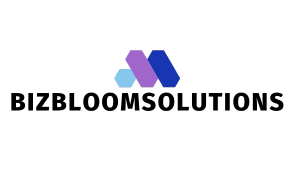Table of Contents
ToggleLine spacing in Google Docs can feel like that awkward friend who insists on standing too close—unwanted and a bit irritating. Whether you’re crafting the next great novel or just trying to finish a paper for class, excessive line spacing can make your document look cluttered and unprofessional. Fear not! With just a few clicks, you can reclaim your document’s aesthetic and keep your readers focused on your brilliant ideas rather than the gaps between them.
Understanding Line Spacing in Google Docs
Line spacing refers to the vertical distance between lines of text within a document. This setting influences how text appears on the page and affects readability. Adjusting line spacing allows users to control the flow of text and how information is presented.
Definition of Line Spacing
Line spacing is measured in points, where one point equals 1/72 of an inch. Common settings include single, 1.15, 1.5, and double spacing. Each option creates a different amount of space between lines, impacting overall document layout. Single spacing places lines very close together, while double spacing provides ample room. Users can modify these settings to tailor their documents.
Importance of Adjusting Line Spacing
Adjusting line spacing enhances document clarity. Proper spacing prevents visual clutter and improves focus on content. It facilitates easier reading and allows readers to process information efficiently. In professional settings, appropriate line spacing contributes to a polished appearance. Many readers prefer standard settings, so maintaining consistency can make a good impression. Tailoring line spacing promotes engagement and ensures that important details stand out.
Step-by-Step Guide on How to Remove Line Spacing in Google Docs
Removing excessive line spacing improves document clarity and professionalism. Follow these steps to adjust line spacing easily.
Using the Toolbar
To start, locate the toolbar at the top of Google Docs. Click on the “Line spacing” icon, which looks like an arrow pointing up and down. From the drop-down menu, select “Single” to remove excess spacing. If further adjustments are necessary, choose “Custom spacing.” Enter the desired value in the line spacing field for precise control, then click “Apply.” This method provides a quick fix for unwanted spacing, enhancing document readability almost instantly.
Accessing Line Spacing Options in the Menu
Additionally, users can access line spacing options through the menu. Click on “Format” in the top menu bar. Next, hover over “Line spacing” to see options displayed. Choosing “Single” immediately streamlines the spacing. For custom adjustments, selecting “Custom spacing” allows direct input of specific values. After entering preferred numbers, pressing “Apply” updates the document layout. This method ensures precise adjustments while maintaining clarity throughout the text.
Tips for Formatting Your Document
Proper formatting enhances the overall appearance of a document. These tips focus on maintaining readability and understanding line spacing options.
Maintaining Readability
Readability is crucial for effective communication. Short paragraphs enhance focus and reduce eye strain. Using consistent fonts allows for smoother reading experiences. Additionally, contrasting colors between text and background improve visibility. Spacing between paragraphs should not overshadow content. Line spacing adjustments allow clear separation of ideas, making it easier for readers to follow. Aim for a balance that invites engagement while avoiding clutter.
Different Line Spacing Options
Google Docs offers various line spacing options to customize document appearance. Single spacing provides a compact look, ideal for shorter texts. An option of 1.15 spacing serves as a middle ground, enhancing readability without excessive spacing. For more extended documents, 1.5 spacing contributes to a relaxed layout, allowing for better focus. Double spacing, often used in academic settings, ensures space for annotations. Choosing the right option based on content type improves clarity and professionalism. Exploring these settings helps create polished documents that maintain reader engagement.
Common Issues and Troubleshooting
Users often face challenges while adjusting line spacing in Google Docs. Understanding these issues can help streamline the editing process.
Line Spacing Not Changing
If line spacing doesn’t seem to change, check the formatting of individual paragraphs. Sometimes, specific paragraphs inherit styles from previous settings, preventing adjustments. Highlight the affected text and ensure no extra spacing is applied. Influence may also come from conflicting settings or default styles in use. Review the formatting options in the toolbar and the “Format” menu to confirm changes. Try applying “Remove space after paragraph” or adjusting settings again. Ensure that changes reflect on the entire document, as selecting multiple paragraphs might limit the effect.
Reverting to Default Settings
Reverting to default settings can resolve spacing issues. Navigate to the “Format” menu, then to “Line spacing,” and choose “Custom spacing.” This option allows users to reset values to standard measurements. Typically, single spacing (1.0) is the default. Selecting “Clear formatting” can also help restore original settings for selected text. With this, all custom styles, including line spacing, revert automatically. Consequently, the document returns to a clean slate, making adjustments easier. Users should revisit their settings to ensure they align with desired formatting goals.
Removing excessive line spacing in Google Docs is a straightforward process that can significantly enhance document clarity and professionalism. By adjusting line spacing settings users can ensure their content stands out while maintaining reader engagement.
Utilizing the toolbar or menu options provides flexibility for quick adjustments tailored to specific needs. Remember that proper spacing not only improves readability but also contributes to a polished appearance that reflects well on the writer.
With these simple techniques in hand anyone can create documents that are visually appealing and easy to read. Whether for personal use or professional presentations effective formatting is key to making a lasting impression.