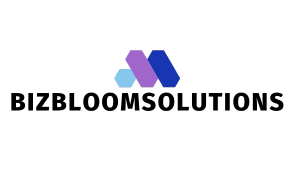Table of Contents
ToggleEvery laptop owner knows the struggle: one minute, it’s running smoothly, and the next, it sounds like a jet engine ready for takeoff. Laptop fan speed isn’t just a quirky feature; it’s a vital aspect of keeping that trusty device cool and functional. If your laptop’s fan kicks into overdrive every time you open a web browser, it might be time to investigate what’s really going on under the hood.
Understanding Laptop Fan Speed
Laptop fan speed refers to how quickly a laptop’s cooling fan operates to manage temperature. Knowing this aspect helps users maintain optimal performance and prevent overheating.
What Is Laptop Fan Speed?
Laptop fan speed measures how fast the fan spins, typically expressed in RPM (rotations per minute). Variations in speed relate to system temperature and workload conditions. A fan operates quietly during light tasks but ramps up during intensive applications, like gaming or video editing. Sensors monitor internal temperatures, adjusting fan speed accordingly to ensure efficient cooling.
Importance of Laptop Fan Speed
Laptop fan speed plays a significant role in system performance and longevity. Maintaining optimal speeds keeps the laptop’s internal components safe from excessive heat. Overheating can lead to hardware damage or reduced efficiency over time. Users benefit from a well-functioning cooling system, as it ensures stability during demanding tasks. Understanding fan behavior allows users to address any issues, ensuring that the laptop runs smoothly and efficiently.
Factors Influencing Laptop Fan Speed

Multiple elements affect the speed of a laptop’s fan. Understanding these factors aids in maintaining optimal performance and longevity.
Internal Components and Heat Generation
Internal components such as the CPU and GPU generate heat during operation. High-performance tasks like gaming or video editing increase workload, leading to higher temperatures. Processing power correlates with heat output; thermal throttling occurs when temperatures exceed safe limits. Fans respond by increasing speed to dissipate excess heat. Excessive heat can damage components, highlighting the importance of effective cooling. Adequate thermal management through proper fan speed ensures longevity and efficiency of internal parts.
Environmental Conditions
Surrounding conditions directly impact fan operation. High ambient temperatures can elevate internal temperatures, prompting the fan to spin faster. Conversely, cooler environments may allow for lower fan speeds. Dust accumulation can obstruct airflow, forcing fans to work harder and create unwanted noise. Ventilation plays a crucial role; restricted airflow reduces cooling efficiency. Maintaining a clean, well-ventilated area helps regulate temperature and optimize fan performance. Such measures contribute to overall laptop health and functionality.
How to Monitor Laptop Fan Speed
Monitoring laptop fan speed helps ensure optimal performance and prevents overheating. Several tools enable users to easily track and interpret fan speed data.
Tools for Monitoring
Software options like HWMonitor, SpeedFan, and Core Temp provide real-time fan speed data. These applications display the RPM of each fan in the system. For more advanced users, BIOS settings might also reveal fan speed configurations. Some laptops come with proprietary software from manufacturers for monitoring hardware performance, including fan speeds. Using these tools aids in identifying abnormal fan behavior.
Interpreting Fan Speed Readings
Understanding fan speed readings allows users to determine if their laptop is functioning properly. Typical RPM values range from 1,000 to 5,000, depending on system load. A sudden spike in fan speed can indicate increased temperature due to heavy processing tasks. Constantly high RPM readings might signal a cooling issue that requires attention. Knowing standard operating ranges helps users assess whether their cooling system needs maintenance or further investigation.
Adjusting Laptop Fan Speed
Adjusting laptop fan speed can enhance cooling and reduce noise. Users can implement both manual and software-based methods for precise control.
Manual Adjustments
Manual adjustments often involve accessing the laptop’s BIOS. Upon restarting the device, pressing a specific key (usually F2, Delete, or Esc) opens the BIOS settings. Within the fan control section, users can modify the fan curves to specify RPM settings based on temperature thresholds. Some laptops also feature physical fan switches or settings within the operating system’s power settings. Users seeking a quiet experience can set lower speeds for light tasks. Conversely, increasing speeds during intensive applications ensures optimal performance. Owners should consult the laptop manual for specific options available on their model.
Software Solutions
Software solutions provide user-friendly interfaces for fan speed control. Several applications, such as SpeedFan, offer real-time monitoring and adjustments. Users can customize fan speeds based on temperature readings or workload levels. Core Temp and HWMonitor also supply essential information about CPU temperature and fan RPM. Many manufacturers provide proprietary software, allowing adjustments directly aligned with hardware specifications. Utilizing these applications helps maintain balance between performance and noise levels. Regularly checking fan speeds and applying updates ensures efficient laptop operation.
Signs of Abnormal Fan Speed
Abnormal fan speed can signal underlying issues that require attention. Users should remain vigilant for specific indicators that suggest their laptop may not be functioning optimally.
Overheating Risks
Overheating poses a significant risk to laptop performance and hardware longevity. When the fan operates inefficiently, it fails to cool components like the CPU and GPU effectively. Elevated temperatures often lead to thermal throttling, causing noticeable slowdowns during resource-intensive tasks. Users may observe the laptop suddenly shutting down as a safety measure to prevent damage. Regular monitoring of internal temperatures and fan performance can help avoid these overheating risks. Keeping the cooling system in good condition is essential to ensure a laptop operates within safe limits.
Noise Issues
Excessive noise from a laptop fan serves as a clear sign of potential problems. A consistently loud fan often indicates that it’s working harder than usual due to high internal temperatures or dust accumulation. Sudden changes in noise levels can be alarming and suggest that the laptop might be struggling to cool itself. Ignoring unusual sounds may lead to more serious performance issues over time. Regular cleaning and maintenance of the fan can help reduce noise and improve overall efficiency. Being proactive about fan performance can lead to a quieter and more enjoyable computing experience.
Understanding laptop fan speed is vital for maintaining optimal performance and preventing overheating. Users should be proactive in monitoring fan behavior and addressing any irregularities. Regular maintenance and cleaning can significantly enhance fan efficiency and reduce noise levels.
By utilizing monitoring tools and adjusting settings, users can tailor fan speeds to their specific needs, ensuring a balance between performance and comfort. Keeping an eye on internal temperatures and fan performance can prevent potential issues that may arise from excessive heat.
With the right approach, users can enjoy a smoother and quieter computing experience while extending the lifespan of their laptops.